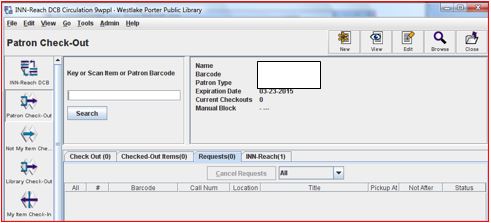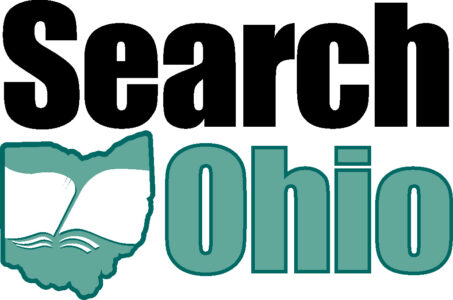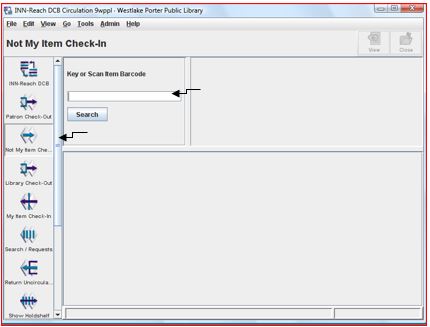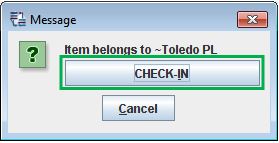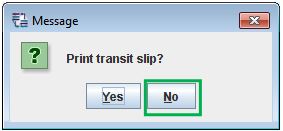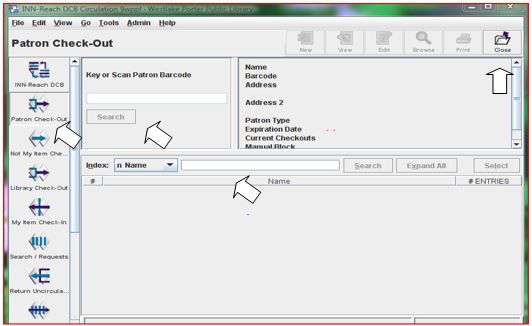Patrons have 10 days to pick up items. The cancel holds procedure clears items that have not been picked up after this time or if the patron decides they do not want the item. These items exist both on the local ILS as a hold and on the DCB.
Cancel Holds on the DCB
- Open INN-Reach DCB “Return Uncirculated” window. Scan the barcode.
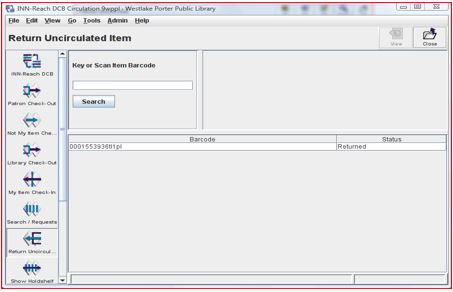
- Select “OK”.
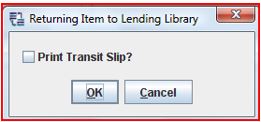
- If successfully returned the item through the DCB the item will list on the window as “RETURNED”. If the item is not listed, please attempt the return a 2nd time.
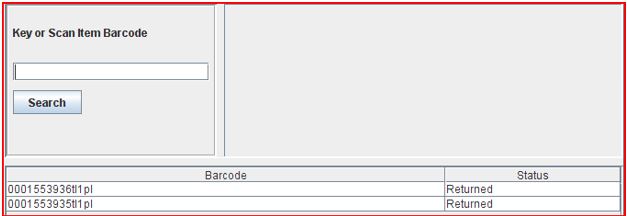
- Remove the hold in the local ILS.
Cancelling the Hold Before It Is Shipped (they no longer want it)
If a patron or staff member requests a Search Ohio Item then informs Circulation they do not want the item, the request can be removed prior to the shipment of the item to the library. The SO item does not yet exist in the local ILS and cancelling only needs to be completed in the DCB.
Cancelling the Hold
- Open INN-Reach DCB “Patron Check-Out”.
- Search for patron by name.
- Select the “Requests” Tab to display all SO items listed on the patron record.
- Place a √ mark next to the item(s) to cancel.
- Select “Cancel Requests”.
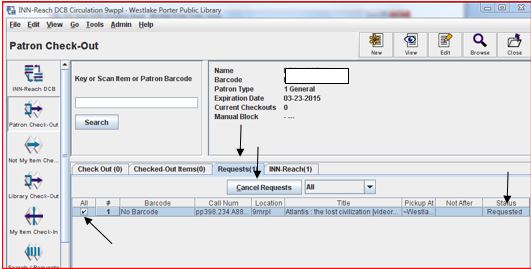
- The item should no longer appear on the patron record.