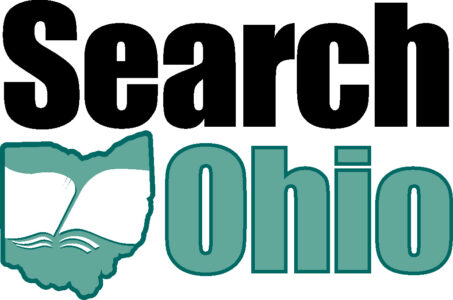Tickets can only be opened from registered email addresses or by logging into https://westervillelibrary.jitbit.com/helpdesk/User/Login?ReturnUrl=%2fhelpdesk%2f as a registered user. By email, send the ticket to so-support@westervillelibrary.org from a registered email address. Details below.
Gaining Access
If your email address is not registered with the system, your ticket will be ignored silently by the system if emailed, and any attempt to log in will fail. Please make sure that someone with a registered email address sends in a request to add your address and we will do so, up to a single added address per library. We are restricting access to registered PCIRC and TECH people on the whole, with some exceptions for consortia.
Opening Tickets
Open ticket by email
Send a message to so-support@westervillelibrary.org.
- This will create a ticket. Our responses will come back to you by email.
- To respond or add information to your ticket, simply respond to the emails you receive.
- Attachments to emails will be attached to the ticket.
- Please do not send a fresh email about an already open ticket. This will create another ticket, which will be hard for us to track.
Open ticket by login
Enabling your login
Your account was created with a secure password unknown to the staff at Westerville. It is not necessary to log in, as you can create tickets and monitor them solely by email. However, if you wish to log in for ticket creation or monitoring, you can do so by changing your password. You have only to do this once.
- Go to https://westervillelibrary.jitbit.com/helpdesk/User/Login?ReturnUrl=%2fhelpdesk
- Click “Lost Password” and follow the instructions that will be emailed to you.
- You will now be able to log in with your email address and new password.
Opening a ticket via login
If you log into your account, you will see everyone else’s SearchOhio tickets as well as your own. Please “stay in your lane” and stick to your own tickets. We will merge tickets as we see a need. Click the new ticket button to open a new ticket for your account. You can choose the sort of ticket you want as well, by choosing a category from the drop-down menu.
- Old tickets can be accessed directly from the interface and you can add information (replies, files) that way.
- Please do not open new tickets about issues already underway in an old ticket. This will be hard for us to track.
Closing a ticket
Normally, we will close a ticket at the Westerville end, once we have ascertained with you that the job is complete.. You can close a ticket by replying to the ticket email and telling us we can close it for you or by logging in, choosing your ticket, and closing it yourself.